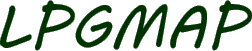How to install POI files to your TomTom device.
Step 1.
Lets take a look at what a typical POI set might look like. They usually consist of :
- an ov2 file. (e.g. speedcams.ov2) - this is the main poi file that we want to copy.
- an optional bitmap image (e.g. lpg.bmp) - not required but LPGMAP include one so you'll want to copy this file too, it'll always have the same name as the main ov2 file.
Make a note of where your POI's are stored as you'll be copying them across later. Keep the window open or place these POI files in easy reach on your desktop.
Step 2.
Plug the TomTom into your PC with the USB cable and power it up. If you've installed TomTom Home on your PC it may start up now, you can close and ignore TomTom Home as we won't be using it.
Open 'My Computer' and you should see a collection of drives and devices
Find the TomTom drive, it's usually labeled 'TomTom' and it may have a TomTom icon. If the TomTom doesn't show up here, check your usb cable, try restarting TomTom or try plugging it into another USB socket on the PC. Alternatively you could remove the SD card and plug it directly into an SD card reader connected to your PC, TomTom Pocket PC users can use the SD card method or conenct via Microsoft's ActiveSync.
Step 3.
Next, open the TomTom drive by double clicking on it. Active Sync users click 'Explore'.
Identify the correct the map folder, this will depend on your TomTom version and what maps you have installed. It may look like : Great_Britain-Map', 'Western_Europe-Map', 'United Kingdom and Republic of Ireland' or 'United States' etc. etc.
Step 4.
Open the window containing the POI (OV2 and or BMP files) that you want to install from step 1 above. Select the files by clicking on them and press CTRL C. Now navigate to the map folder that you located above and press CTRL V. This will copy the files to the map directory on the TomTom, alternatively you can drag and drop these files across.
Step 5.
We're now going to enable the new POI that has just been copied across. Disconnect your GPS from your computer and turn on the TomTom. Click :
Change Preferences | Manage (or Maintain) POI | Enable / Disable POI and scroll down and select your new POI.
Click Done and disconnect your TomTom. |